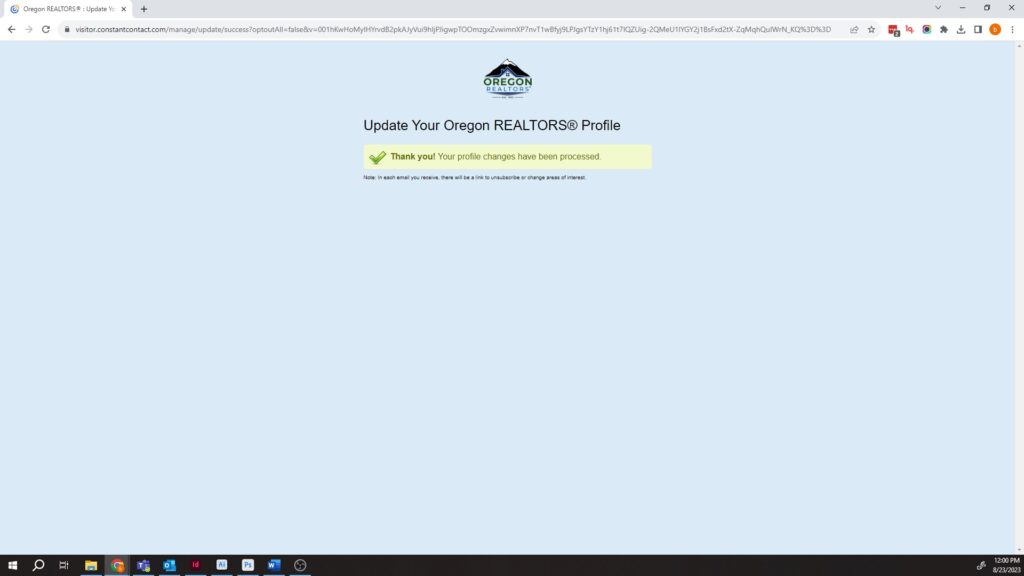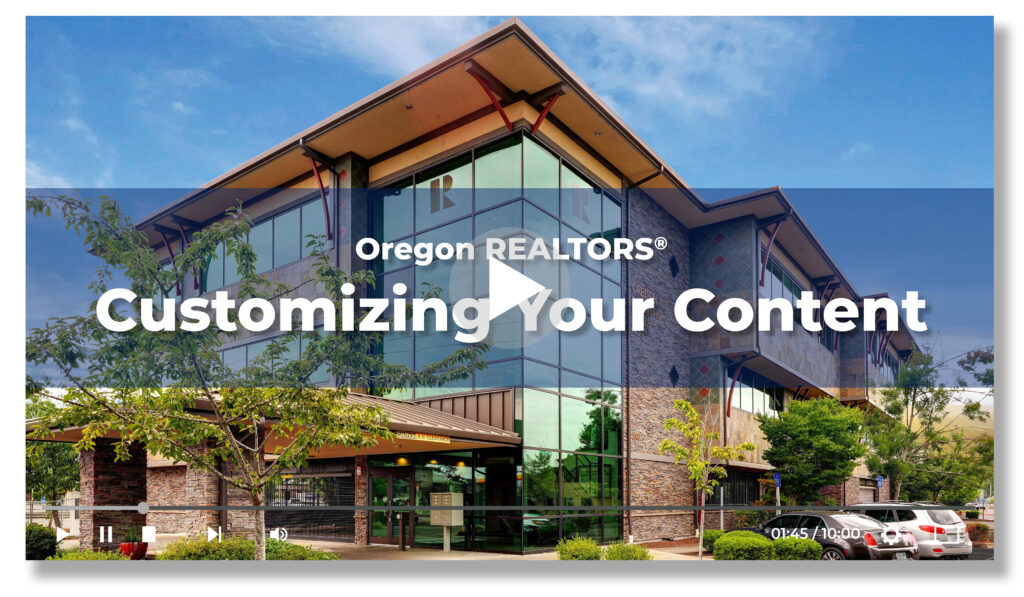Share
MEMBER BENEFITS & RESOURCES
- Member Benefits
- Become a Member
- Member Profile
- Market News & Data
- Mindset Matters Podcast
- Leadership Library
- REALTOR® Safety
- Year in Review
- Customize Your Content
- Press Room
- Member Directory
- Useful Links
- Member Dues
- Pay Dues Online
- Life Service Member
Customize Your Content
How to Customize Which Categories of Content You Receive from Oregon REALTORS® in Your Email Inbox
Watch the video, or follow the step-by-step instructions below
Step 1:
The next time you receive an email from the Oregon REALTORS scroll to the bottom and click “update profile.”
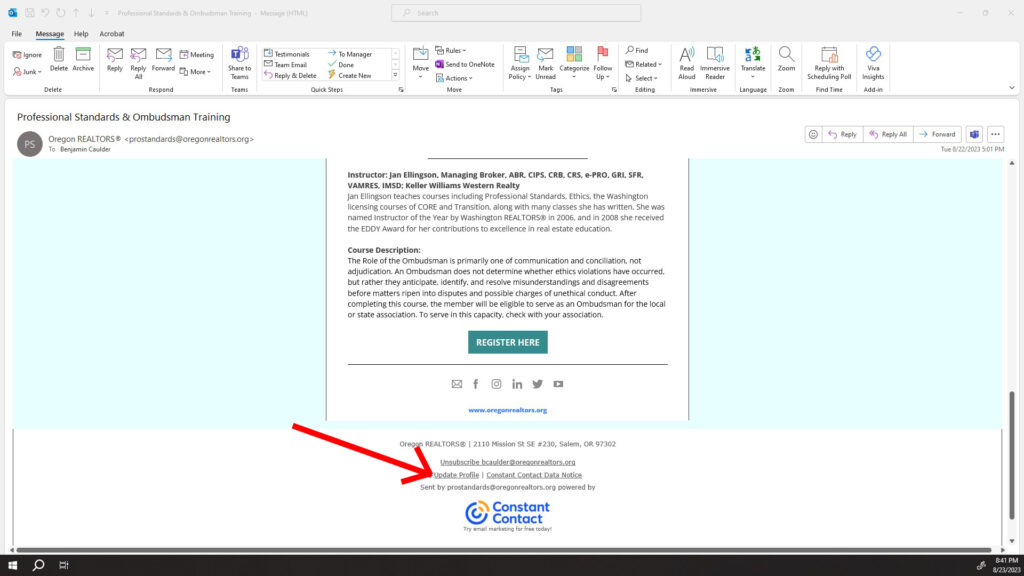
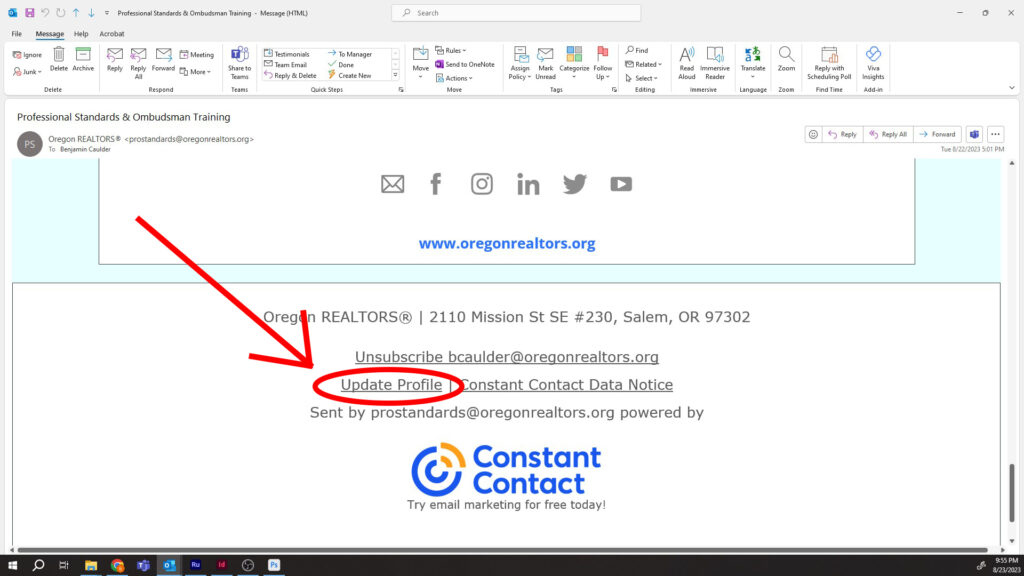
Step 2
This will open up a page in your web browser that looks like this. Click the “Submit” button
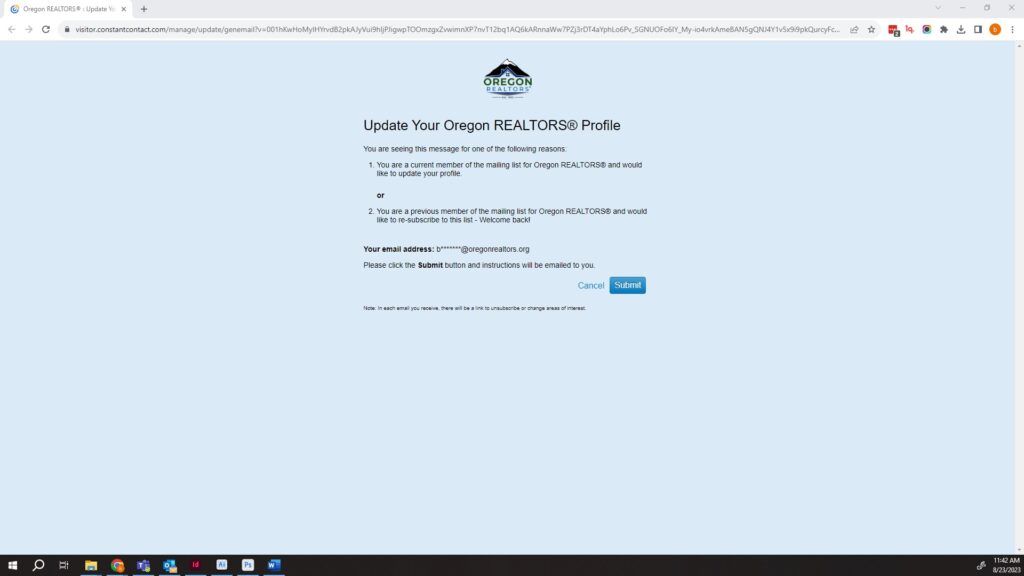
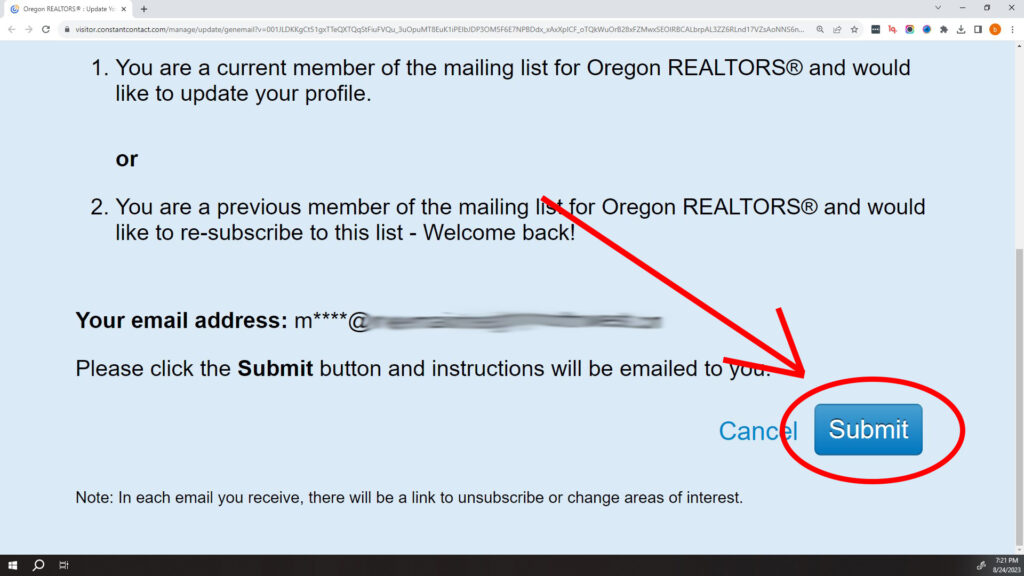
Step 3
After clicking “submit” you will see this page in your web browser informing you that an email has been sent to you.
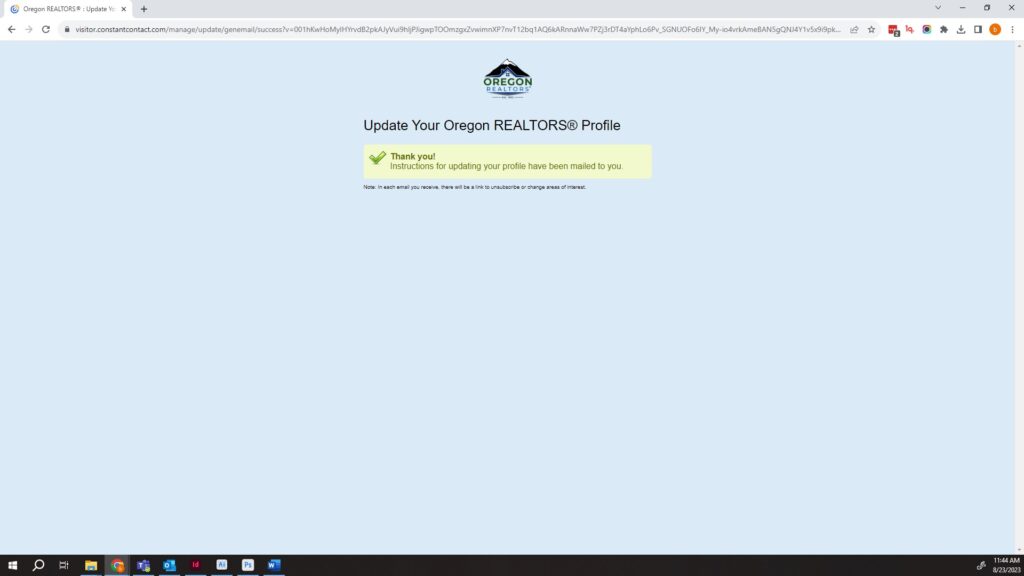
Step 4
Go to your email inbox and you will see an email that looks like this. Click “Update Your Profile”
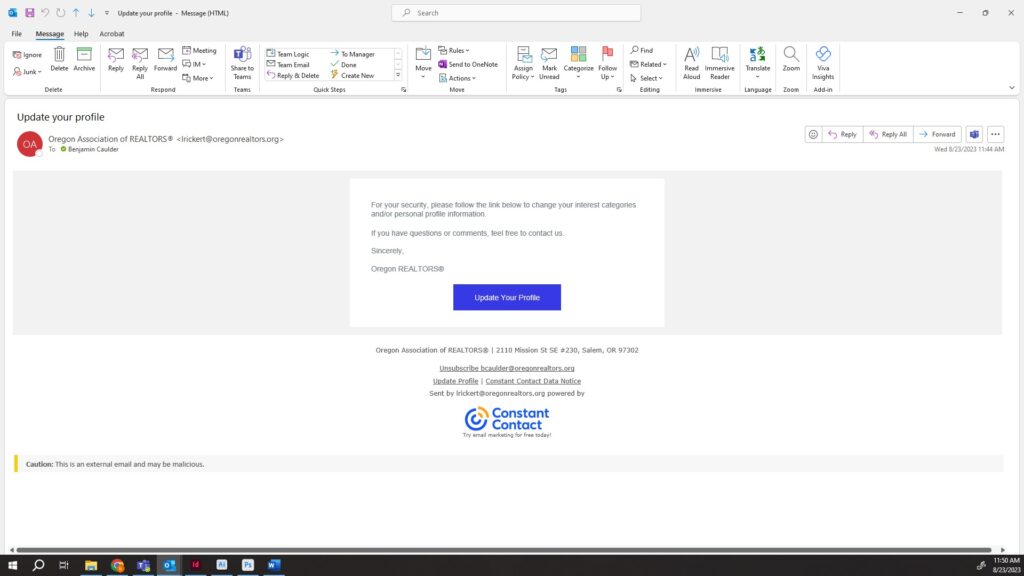
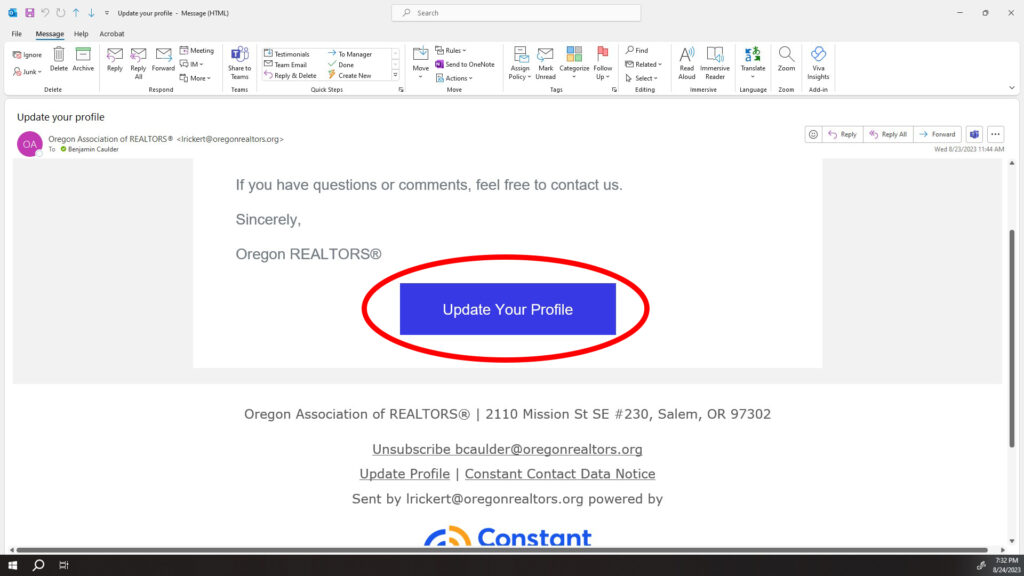
Step 5
You will then be redirected to a page in your web browser that looks like this. Here you will be able to scroll down and select which categories of content you would like to receive. To opt out of a category, simply click it so that the blue box no longer appears in the checkbox next to the category.
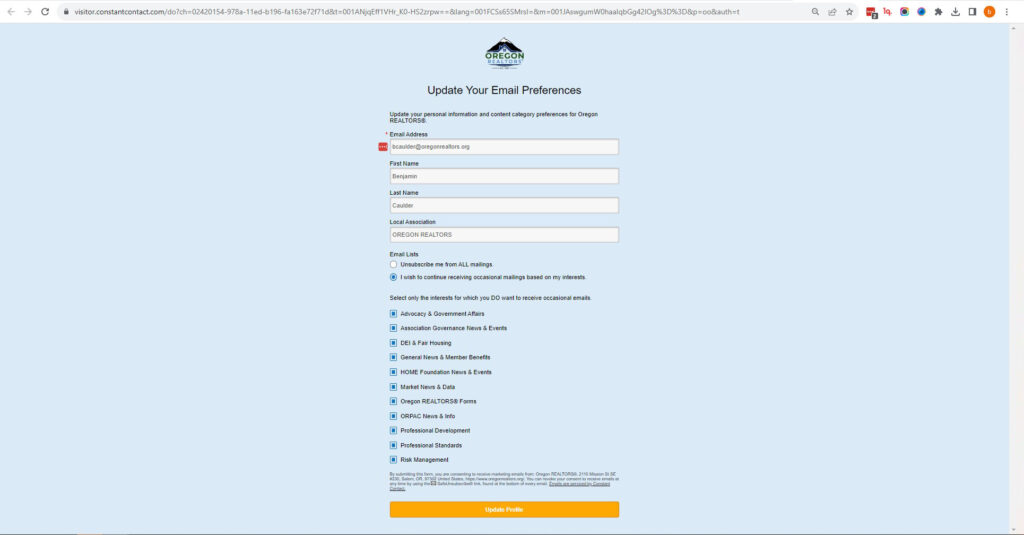
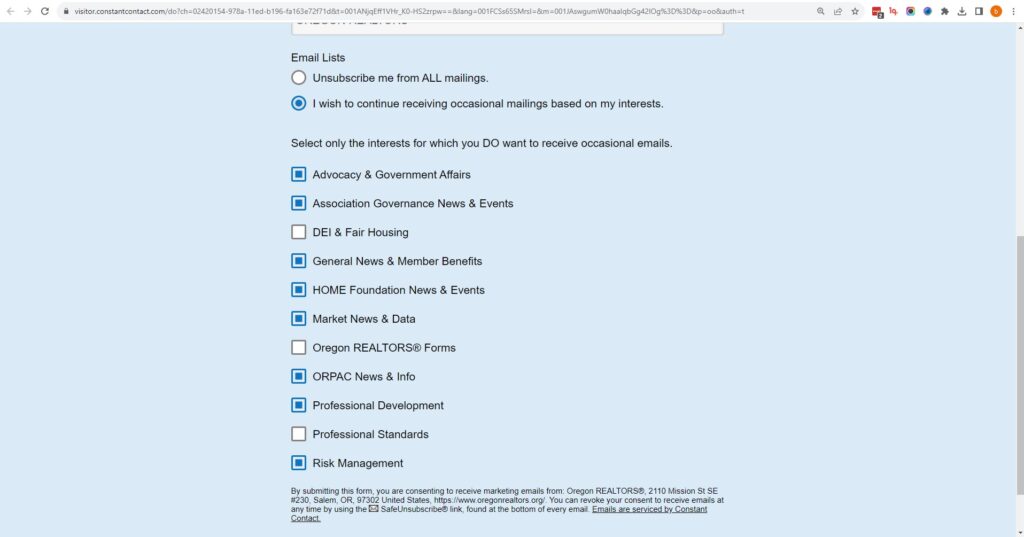
Step 6
When you are finished selected which categories to opt in and out of, press the “Update Profile” button at the bottom.
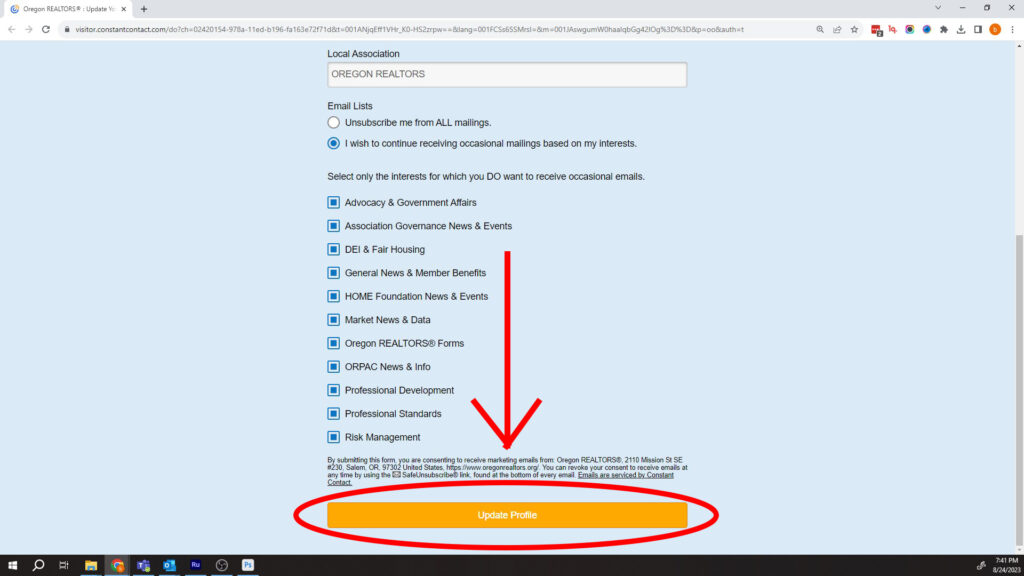
You will then see a page that looks like this, meaning the process is complete!